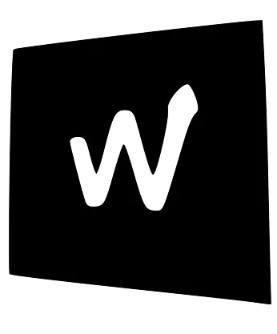Ansible Best Practices
Ansible Best Practices
Section titled “Ansible Best Practices”While Terraform is excellent at provisioning our infrastructure (creating servers, networks, etc.), Ansible excels at configuration management. We use Ansible to install software, manage configuration files, and ensure our servers are in the correct state after they’ve been created.
Terraform vs. Ansible: A Quick Comparison
Section titled “Terraform vs. Ansible: A Quick Comparison”It’s important to understand the difference:
- Terraform (Provisioning): Builds the house. It lays the foundation, erects the walls, and installs the plumbing. It creates the EC2 instances, VPCs, and S3 buckets.
- Ansible (Configuration): Furnishes the house. It paints the walls, installs the appliances, and arranges the furniture. It installs the web server, configures the application, and starts services on the EC2 instances.
We often use them together. Terraform creates a new EC2 instance, and as a final step, it can trigger an Ansible playbook to configure that instance.
Key Concepts in Ansible
Section titled “Key Concepts in Ansible”- Playbook: The core of Ansible. A YAML file that describes a set of tasks to be executed on a remote server.
- Inventory: A list of servers (hosts) that Ansible can manage. This can be a static file or a dynamic list pulled directly from AWS.
- Module: Reusable units of code that perform specific tasks, like
aptfor managing packages on Debian/Ubuntu,copyfor copying files, orservicefor managing system services.
The Golden Rule: Idempotency
Section titled “The Golden Rule: Idempotency”This is the most important principle when writing Ansible playbooks. An operation is idempotent if running it multiple times has the same effect as running it just once.
Ansible’s core modules are designed to be idempotent. For example:
- If you use the
aptmodule to ensure a package ispresent, Ansible will only install it if it’s not already there. If it is, Ansible does nothing. - If you use the
copymodule, Ansible will only copy the file if its content has changed.
Writing idempotent playbooks ensures we can re-run them safely on our servers at any time to enforce the desired state without causing unintended side effects.
Example: Installing the Elastic Agent
Section titled “Example: Installing the Elastic Agent”Here is a simplified example of an Ansible playbook that installs and enables the Elastic Agent on a web server. Notice how each task describes a state, not a command.
---- name: Configure Web Server hosts: webservers become: yes # Run tasks with sudo privileges
tasks: - name: Ensure Elastic Agent package is installed apt: name: elastic-agent state: present update_cache: yes
- name: Ensure Elastic Agent configuration is in place copy: src: files/elastic-agent.yml dest: /etc/elastic-agent/elastic-agent.yml owner: root group: root mode: '0644'
- name: Ensure Elastic Agent service is started and enabled service: name: elastic-agent state: started enabled: yesThis playbook clearly defines the desired state of the server. We can run it against our entire fleet of web servers (hosts: webservers) to ensure they are all configured identically.