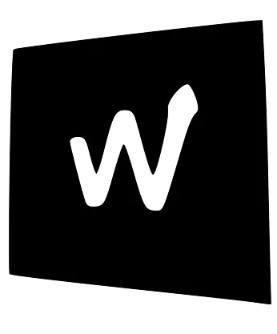Secrets Management with Vault
Secrets Management with HashiCorp Vault
Section titled “Secrets Management with HashiCorp Vault”One of the most important rules in software development is never hardcode secrets. This page explains what secrets are, why this rule is so critical, and how we use HashiCorp Vault to follow it.
The Golden Rule: Never Hardcode Secrets
Section titled “The Golden Rule: Never Hardcode Secrets”A “secret” is anything that grants access to a system or data. This includes:
- API keys
- Database passwords
- Private certificates
- Access tokens
When secrets are committed to a Git repository, they become visible to anyone with access to the code. Even if you delete them later, they remain in the Git history, creating a permanent vulnerability. A leaked secret can give an attacker direct access to our most sensitive systems.
Our Solution: HashiCorp Vault
Section titled “Our Solution: HashiCorp Vault”To solve this problem, we use HashiCorp Vault, a tool specifically designed for managing secrets. Instead of storing secrets in our code, configuration files, or environment variables, we store them in Vault’s secure, encrypted backend.
Why we use Vault:
- Centralized Management: All our secrets are in one place, making them easier to manage, rotate, and audit.
- Fine-Grained Access Control: Vault uses policies to control exactly who (or what service) can access which secrets. We can enforce the principle of least privilege.
- Auditing: Every action in Vault is logged. We can see who accessed what secret and when.
- Dynamic Secrets: For some services (like AWS or databases), Vault can generate temporary, on-the-fly credentials that expire automatically.
How We Interact with Vault
Section titled “How We Interact with Vault”You will interact with Vault in a few key ways:
- The Vault UI: A web-based interface that’s useful for manually viewing or managing secrets you have access to.
- The Vault CLI: A command-line tool for scripting and automation.
- Application Integration: Our applications and services are configured to authenticate with Vault and fetch the secrets they need at runtime. They never know the secret until they are running.
Core Concepts
Section titled “Core Concepts”- KV (Key-Value) Secrets Engine: This is the simplest way to store secrets. It works like a secure dictionary where you store a secret (the value) at a specific path (the key). For example, we might store the password for our staging database at
kv/staging/database/password. - Policies: These define what a user or machine is allowed to do. For example, a policy might grant a service read-only access to the
kv/production/app-name/*path.
Example: Reading a Secret from the CLI
Section titled “Example: Reading a Secret from the CLI”Once you have the Vault CLI installed and you’ve authenticated, you can read a secret with a simple command:
# This command reads the secret stored at the path 'kv/data/staging/database'vault kv get kv/data/staging/database