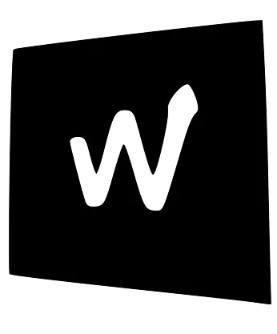Runbooks
Runbooks: Your Guide to Incident Response
Section titled “Runbooks: Your Guide to Incident Response”A runbook is a detailed, step-by-step guide for responding to a specific alert or incident. Its purpose is simple: to help an on-call engineer quickly and correctly diagnose and resolve a problem, especially under pressure.
When an alert fires at 3 AM, you don’t want to be trying to remember commands or figure out a system from scratch. A good runbook provides a clear path from alert to resolution.
Why We Use Runbooks
Section titled “Why We Use Runbooks”- Consistency: Ensures everyone on the team follows the same procedure for a given incident.
- Speed: Reduces the time it takes to resolve an issue by providing pre-vetted commands and troubleshooting steps.
- Reduced Stress: Offloads the mental burden of trying to remember everything during a stressful situation.
- Knowledge Sharing: Captures the tribal knowledge of senior engineers and makes it available to everyone.
Our Runbook Template
Section titled “Our Runbook Template”Every runbook should be clear, concise, and easy to follow. We use a simple template to ensure they are all structured consistently.
- Title: A clear, descriptive title of the alert (e.g.,
Alert: High CPU Usage on Staging Database). - Severity: How critical is this? (e.g.,
SEV-1- Critical,SEV-2- High,SEV-3- Low). - Summary: A one-sentence explanation of what this alert means.
- Initial Diagnosis / Validation Steps: The first few commands to run to confirm the alert is real and to get more context.
- Remediation Steps: A numbered list of actions to take to fix the problem. This should include the exact commands to run.
- Escalation Contact: Who to contact if you cannot resolve the issue.
Example Runbook: Logstash is Down
Section titled “Example Runbook: Logstash is Down”Let’s imagine an alert fires from our observability platform: Alert: Logstash service is not running on log-server-01.
Title: Alert: Logstash Service Not Running
Severity: SEV-2
Summary: The Logstash service on one of our logging servers is down, meaning logs are not being processed and sent to Elasticsearch.
Initial Diagnosis / Validation Steps:
- SSH into the affected server. The server name is in the alert details.
Terminal window ssh user@log-server-01 - Check the status of the Logstash service.
Expected Output: The service should show as
Terminal window sudo systemctl status logstashinactive (dead).
Remediation Steps:
- Attempt to restart the service.
Terminal window sudo systemctl restart logstash - Wait 30 seconds and check the status again. If the service is now
active (running), the issue is resolved. - If the service fails to start, check the last 100 lines of the Logstash log file for errors. This will usually tell you why it failed (e.g., a configuration error).
Terminal window sudo journalctl -u logstash -n 100 --no-pager - If the error is related to a recent configuration change, revert the change and restart the service.
Escalation Contact:
- If you cannot resolve the issue within 15 minutes, escalate to the On-Call Lead.
This completes our initial set of documentation for the learn-our-stack section! You now have a comprehensive guide for your interns.