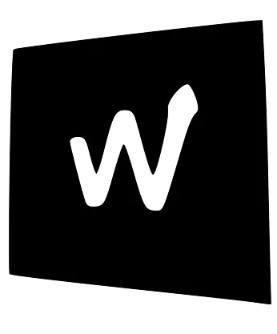📧 Messaging
💬 Slack
Section titled “💬 Slack”Slack is our main tool for internal communication at Webeet — not email. It’s where we coordinate, share updates, and stay connected across teams and time zones.
If you’re new to Slack, take a few minutes to get familiar with the basics. It’s fast, flexible, and powerful — as long as we all use it the right way.
👉 You should receive an invite in your email, but you can also press here to join.
Section titled “👉 You should receive an invite in your email, but you can also press here to join.”Once you’re in:
-
In your profile:
- Set your display name to your full name (e.g., Emma Johnson).
- Set your title to your role (Software Engineer / Data Analyst / Security Specialist)
-
Say hello in #introductions so we know you joined.
⚒️ How We Use It
Section titled “⚒️ How We Use It”Slack only works if we keep things organized, clear, and consistent. That means:
- Clear, thoughtful messages
- Using the right channels
- And always using threads.
🧵 Always Use Threads
Section titled “🧵 Always Use Threads”Threads keep conversations readable and prevent chaos in the main channels.
- Every new topic in a channel should be a thread, not a free-floating message.
- Before posting, scan the channel to see if the topic already exists.
- Post a clear title, then continue the conversation inside the thread.
- Once you have a title, reply to your own message and write the full message inside that thread.
Avoid splitting messages. Post the full context in one go so people don’t miss parts of your update.
For Example: Title: [🟠 today] Adding Card UI: Stuck on CSS layout Message: when I Was working on this issue link, I was not able to…”
Title:
Section titled “Title:”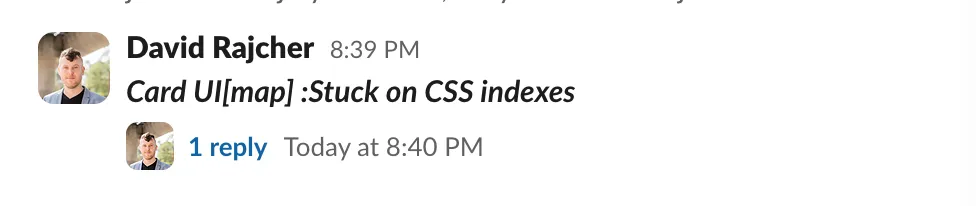
Thread:
Section titled “Thread:”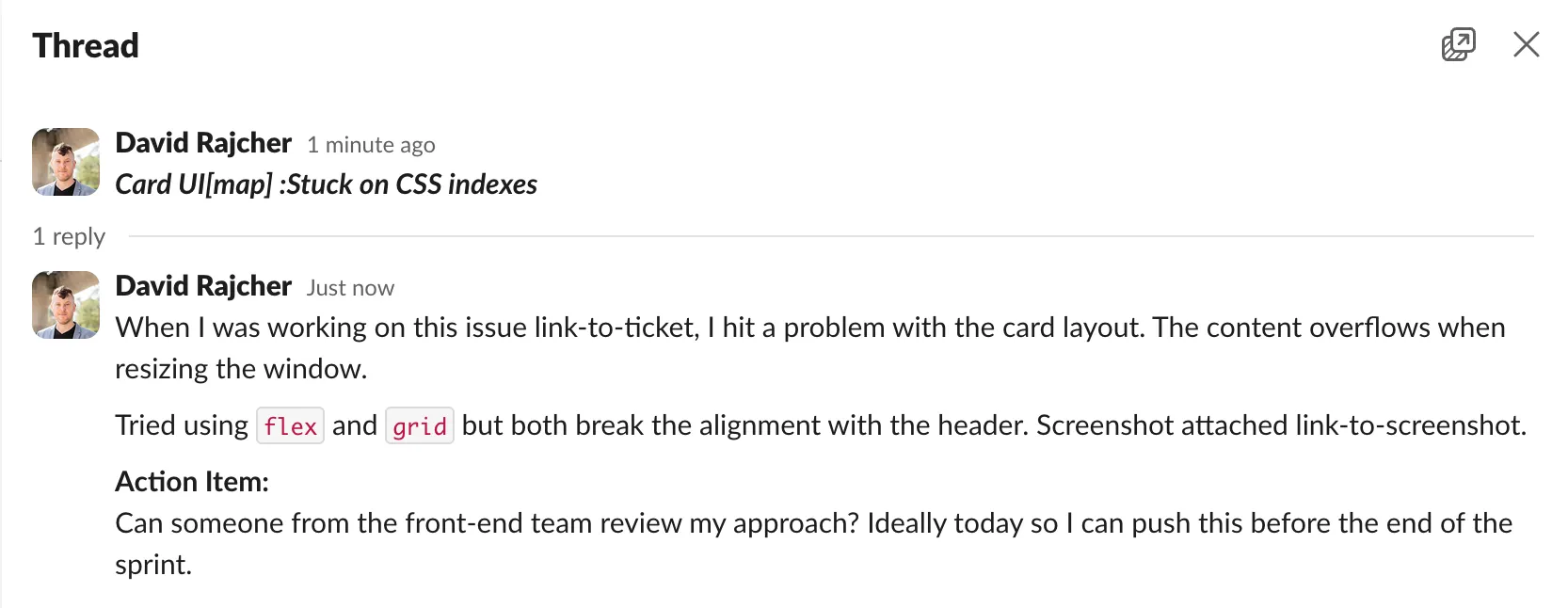
🧹 Keep Clean
Section titled “🧹 Keep Clean”- Write the full message before hitting send (don’t send 5 one-liners in a row).
- Use bullet points or numbers to structure information.
- Tag only the people who truly need to see it.
- If you’re unsure, draft in notes first and post once it’s clear.
🧘♂️ Be Clear
Section titled “🧘♂️ Be Clear”Communication is the cornerstone of good teamwork. Clear, direct messages save time, reduce friction, and help everyone do their best work.
Avoid vague messages like “Can we talk?” or “I need something.” Instead, share:
- What you need – Be specific about the topic or request.
- How urgent it is – Is it critical now, by today, or not urgent?
- How long it will take – Quick 5-min sync or deep 30-min dive?
Example:
“[🟠 today] I’d like your feedback on my latest PR. Shouldn’t take more than 10 minutes—can we sync tomorrow morning?”
🚦 Mark Priority Clearly
Section titled “🚦 Mark Priority Clearly”Use tags at the start of your message so the urgency is obvious at a glance:
- [🔴 urgent] – Requires immediate attention.
- [🟠 today] – Needs to be completed by the end of the day.
- [🟢 not urgent] – Can wait; no immediate action needed.
📺 Use the Right Channels
Section titled “📺 Use the Right Channels”-
#announcement – Team-wide updates.
- 🔒 Admins only.
-
#team-engineering / #team-data / #team-security – Your day-to-day technical space.
-
#memes – Memes, fun, and off-topic chat.
🚦 Quick Emoji Reactions = Instant Signals
Section titled “🚦 Quick Emoji Reactions = Instant Signals”- 👀 Seen
- ⚙️ Working on it
- ✅ Done
- 💡 Good idea
- ❤️ Love it
🔄 Daily Updates
Section titled “🔄 Daily Updates”At the end of each day, you will have a message in your team’s channel asking you to update about your daily progress. This will be used the next day in the stand-up meeting and is crucial for your team, as it helps them understand what you are working on.
Each update will be divided into 4 parts:
- ✅ Done
- 🟠 Today
- 🔴 Blocked
- 🔭 Next (todo)
✅ Done
Section titled “✅ Done”You should always be able to show some progress. This does not have to be an entire tasks, but the specific things you were able to make progress on.
For example, you had to update an entire page. This might take a few days, but yesterday, you might have finished updating the navbars - then, these can appear under the ✅ Done section.
🟠 Today
Section titled “🟠 Today”Everything you currently work on, specifically, today.
🔴 Blocked
Section titled “🔴 Blocked”Are you stuck on something? Is a task dependent on the progress of another teammate? Then it should appear here, and the teammate that your work depends on should know you are waiting (you can tag them in the update).
🔭 Next (todo)
Section titled “🔭 Next (todo)”What are the 2-3 tasks you plan to tackle once you are finished with your current tasks?
❞ Quote & Reply Clearly
Section titled “❞ Quote & Reply Clearly”Use Slack’s quote or blockquote (>) feature when replying to specific parts of a message. This keeps context clear and threads readable.
This is how a reply to sepcific text
Would look like
:))
💻 Sharing Code
Section titled “💻 Sharing Code”-
Use code blocks:
- Inline for single lines:
`your code here` - Triple backticks for multi-line snippets: ``` your code here ```
- Inline for single lines:
this is how a code block will look like- For long code, link to the repo instead of pasting walls of text.
📚 Prefer Text Over Recordings
Section titled “📚 Prefer Text Over Recordings”Stick to written updates — they’re searchable, accessible, and asynchronous. Use voice/video only when it’s clearly better for the topic.